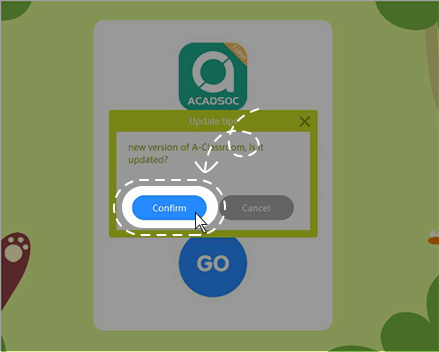Q1.What are the configurations of computer when teachers are
using A-Classroom?
A:
| Device |
Minimum allocation |
Recommended configuration |
| CPU |
Core Dual Core 2.6 GHz or higher |
Core Dual Core 2.6 GHz or higher |
| Hard disk |
5G Remaining Space or higher |
10G Remaining Space or higher |
| Graphic card |
Integrated graphics |
Discrete graphics |
| Memory |
4G or higher |
8G or higher |
| Camera |
USB C270 |
USB C920 |
| Headset |
(EDIFIER) headset K800 |
(PHILIPS) headset SHM7110 |
| Operating System |
Windows7、Windows8、Windows10、MacOS |
Operating system: (64-bit) windows 7or higher, support mac OS10.13 (High
Sierra) or higher. Display resolution: no less than 102*768. Network requirements: Teacher
minimum 4MPps
Q2.The mac os system installs A-Classroom Tutor for the first
time. What should I do if I encounter problems?
Q3.What is the account number and password for logging in to
A-Classroom Tutor?
Q4.What should I do if I can't open the A-Classroom Tutor from
the teacher's backstage by clicking the button "Open A-Classroom"?
A:
Go back to the desktop and double-click to run A-Classroom; if it still can't be opened,
please click the installation package link to download and re-install.
Q5.What if I double-click to run A-Classroom Tutor from the
desktop and display a white screen?
A:
Press “F5” to refresh the interface.
Q6.If you double-click to run A-Classroom Tutor from the
desktop, the prompt box "new version of A-Classroom, is it update" pops up, what should I
do?
A:
Click the “
Confirm” button.
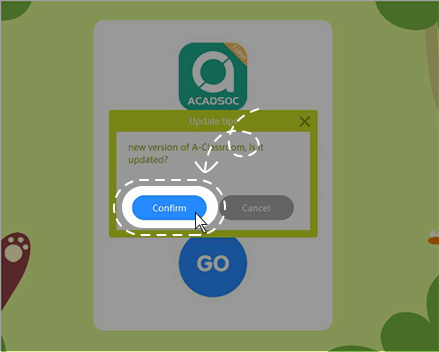
Q7.What should I do if I double-click the A-Classroom Tutor
from the desktop to display the installation interface?
A:
According to the normal installation process: click the "
Install"
button, wait for the installation -> click the "
Start" button, log in
again.
Q8.Courseware can't be uploaded, what should I do?
A:
Re-upload, if you still can't upload, click for help.
Q9.What if the class is not smoothly?
A:
It may be that there is too little memory, please clear the space in time; there may be
too much software to open, please temporarily close things that are not related to
class. If it isn’t still smoothly, click for helping, let the customer service enter the
classroom, prefer the network.
Q10.If the above methods can't solve the problem, what should
I do?
A:
Please contact TM to let TM tell the technical staff of A-Classroom to remotely assist
with the problem.